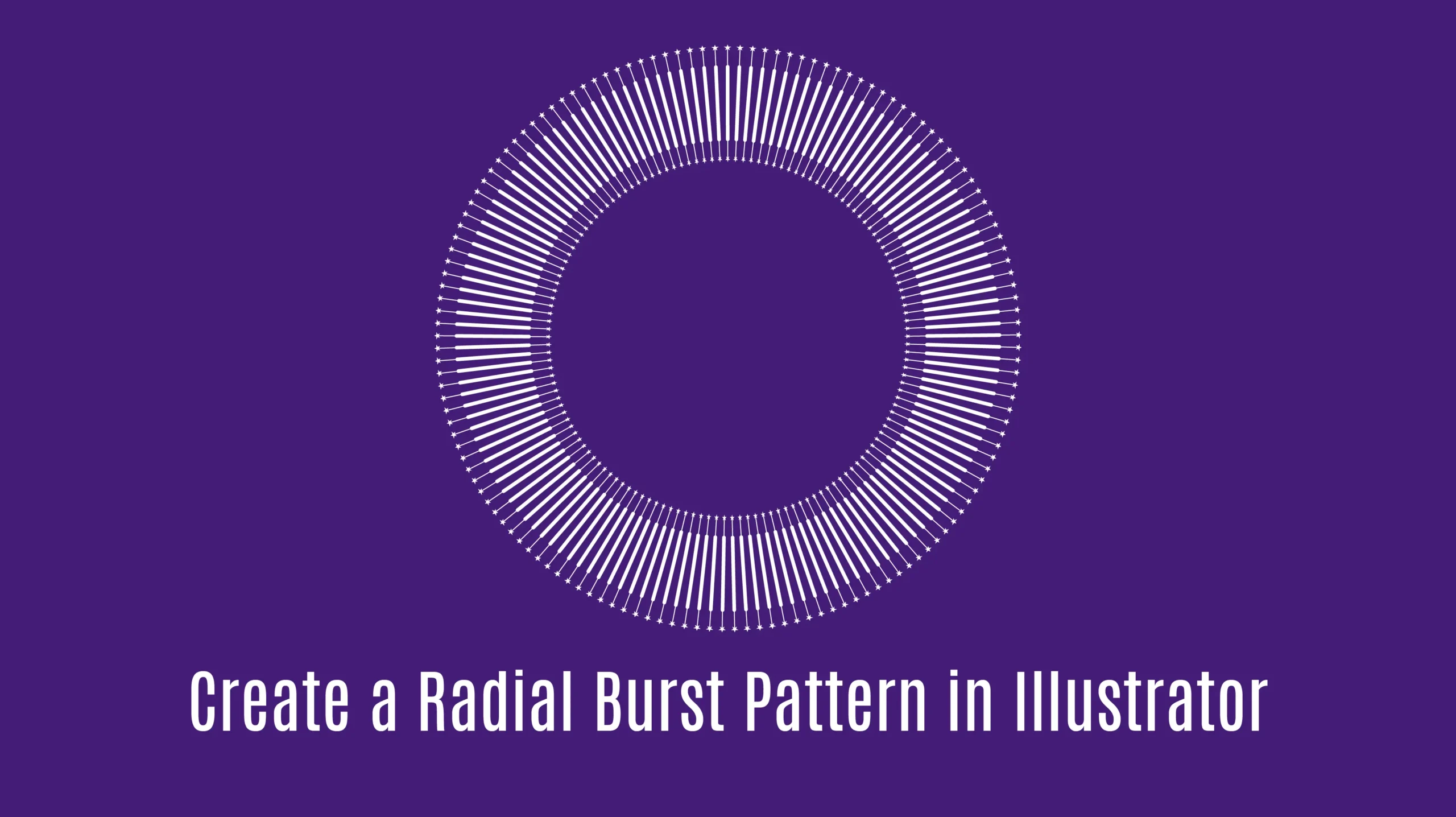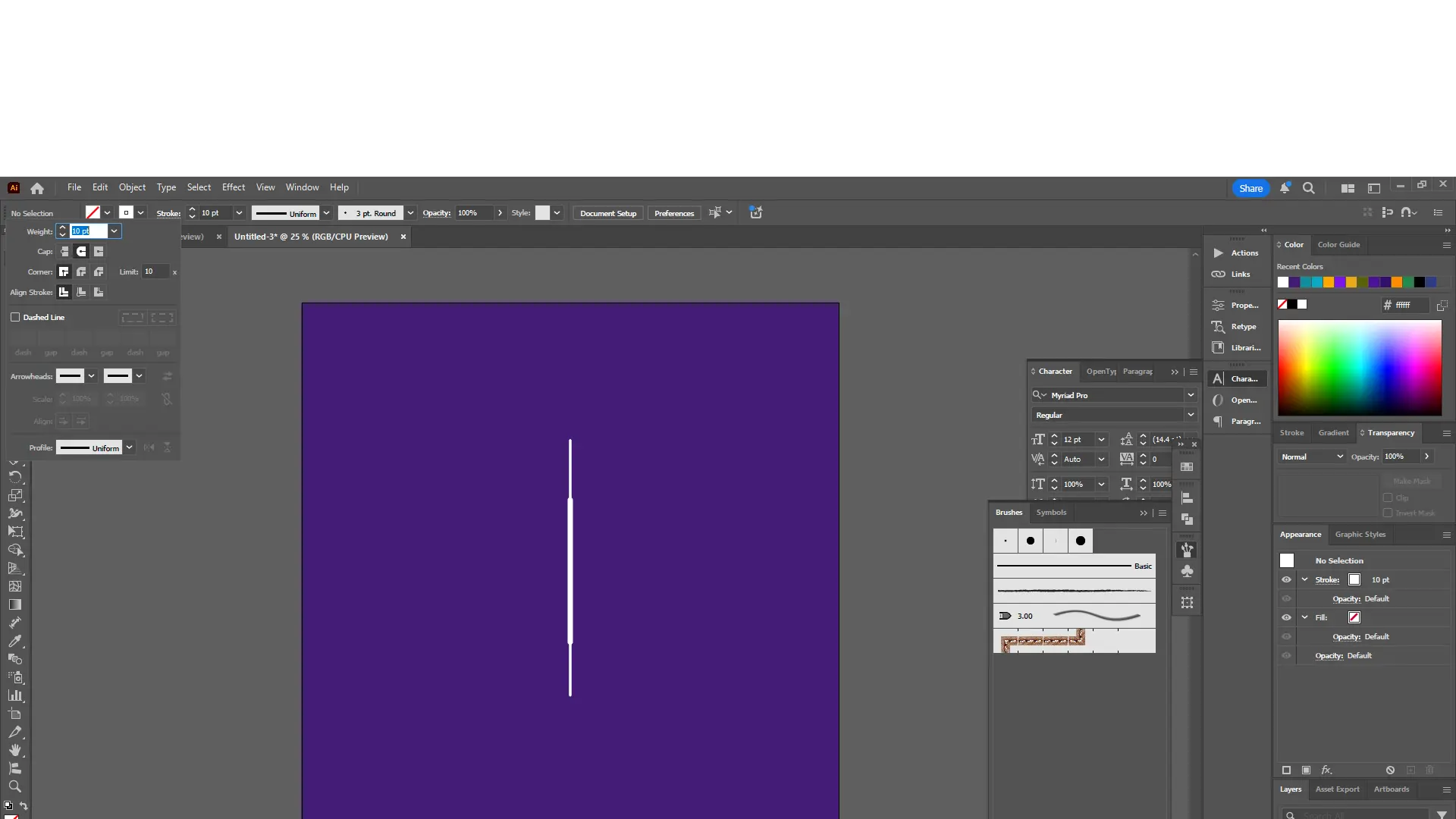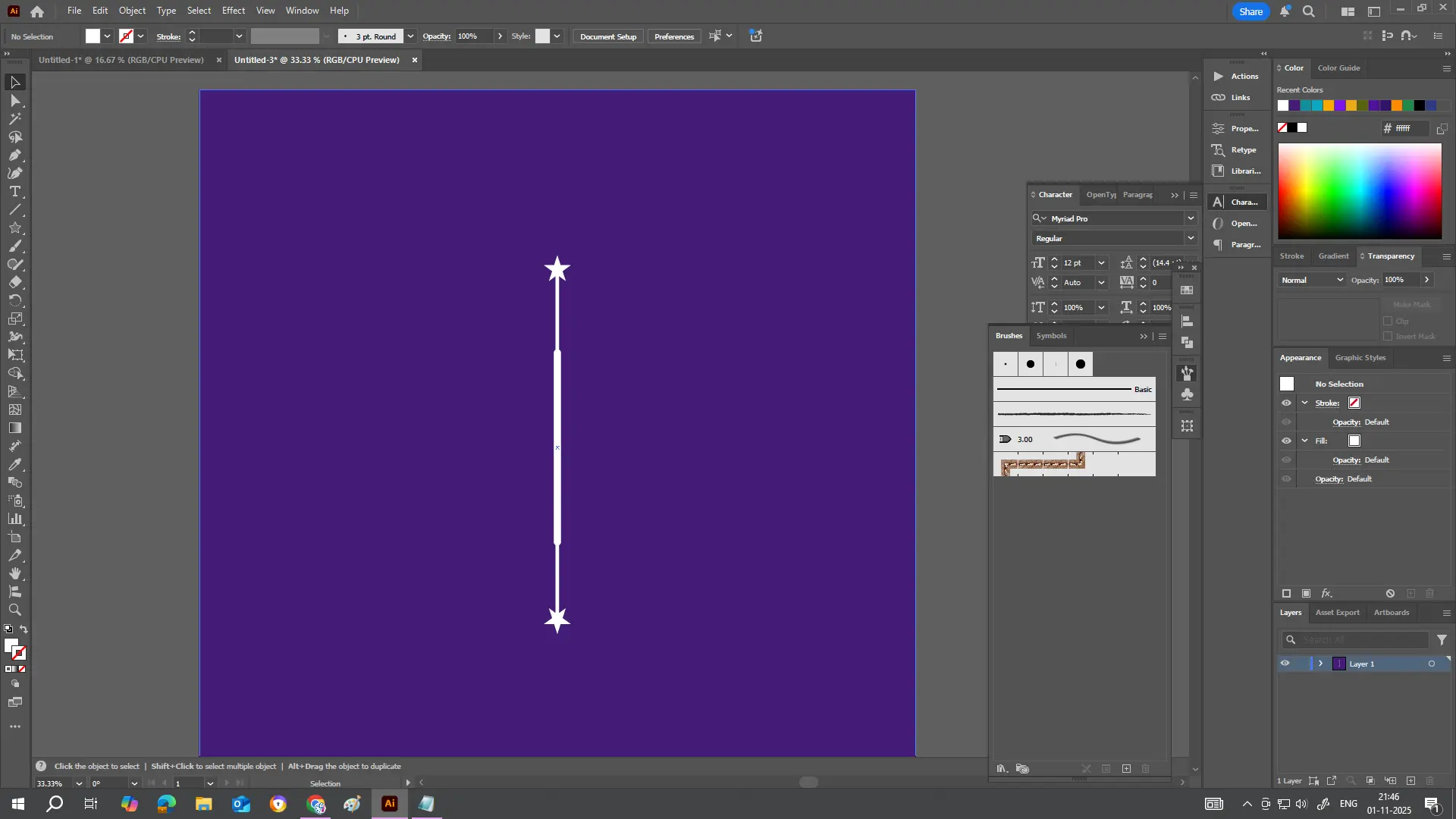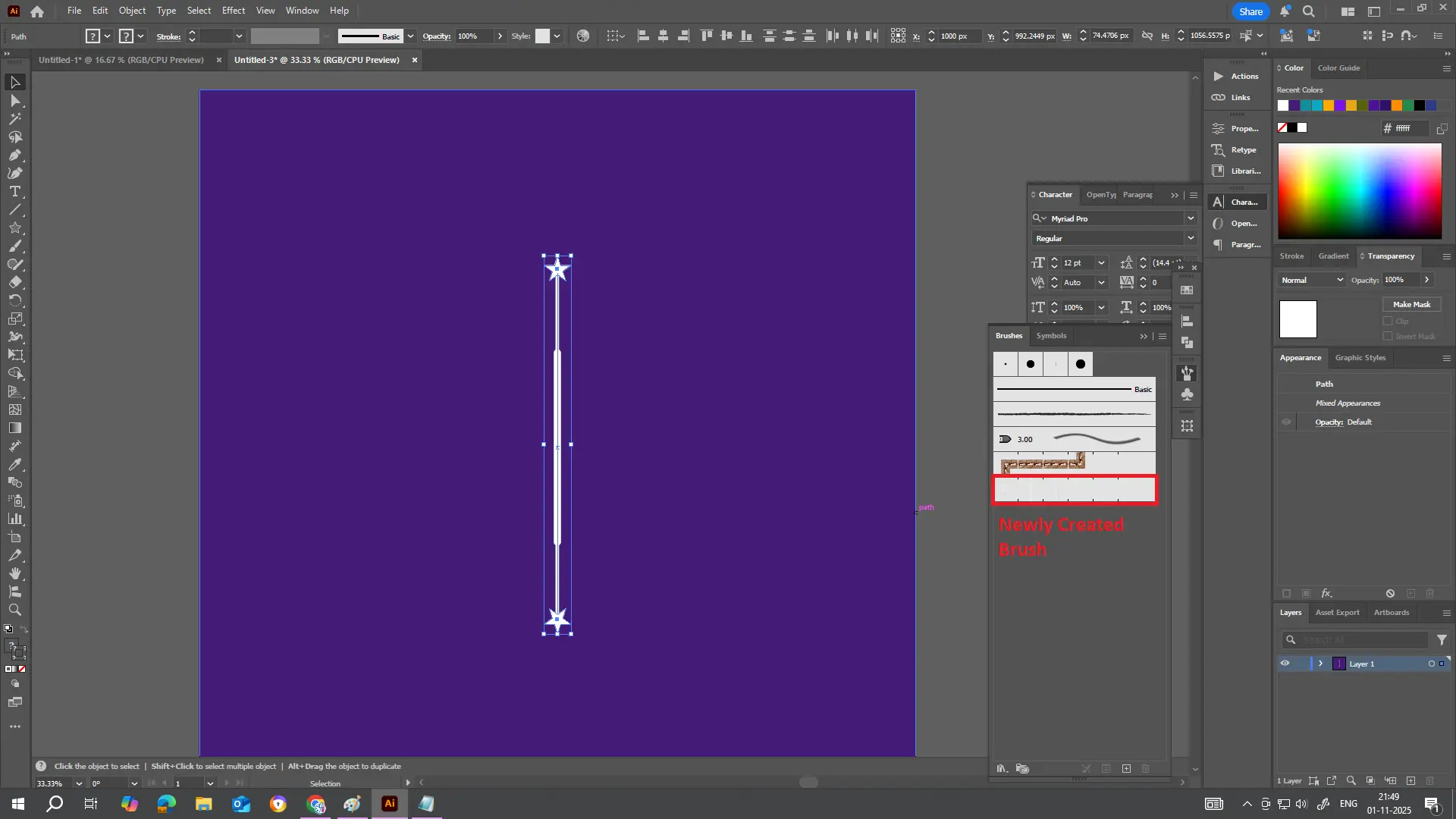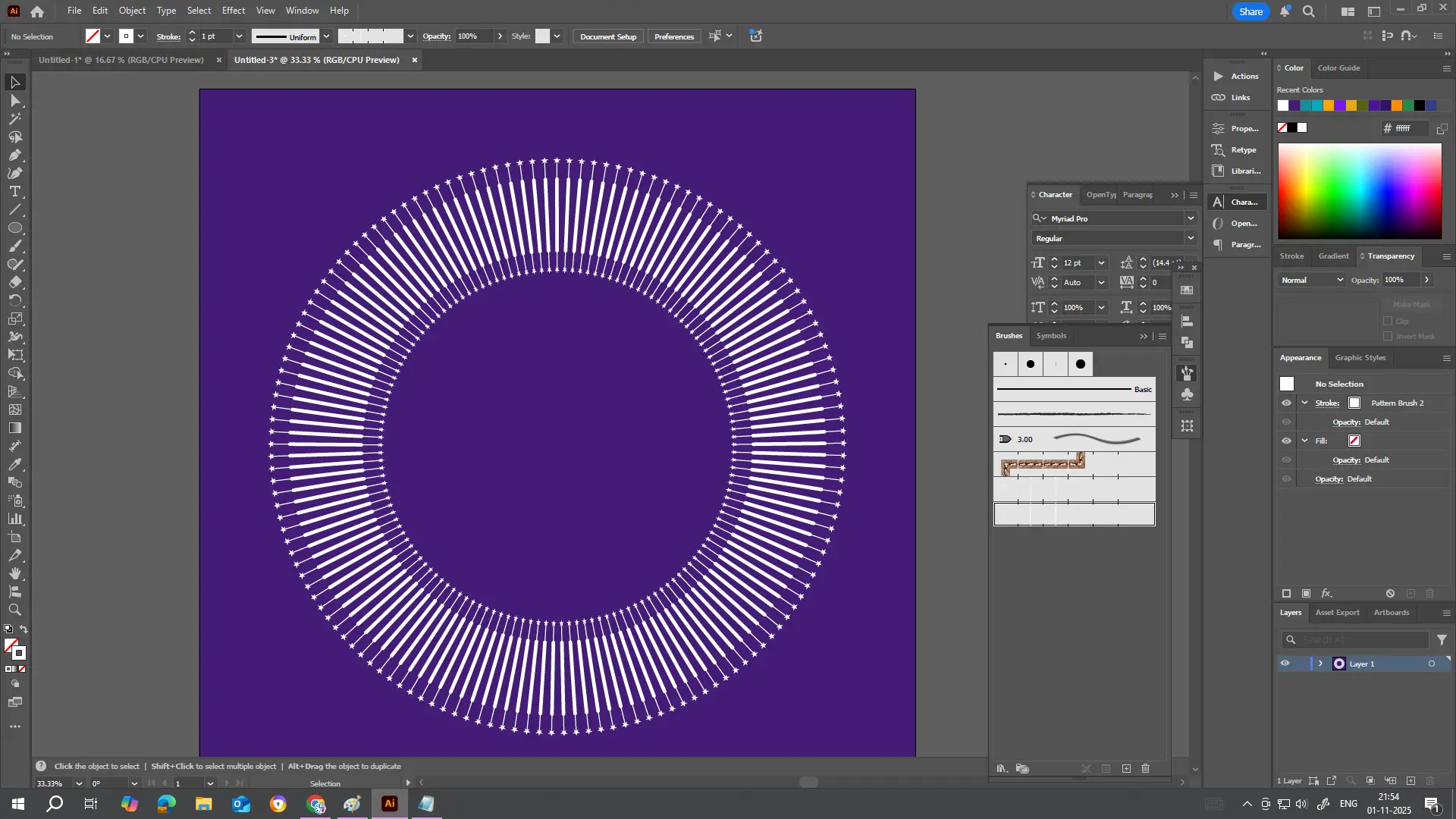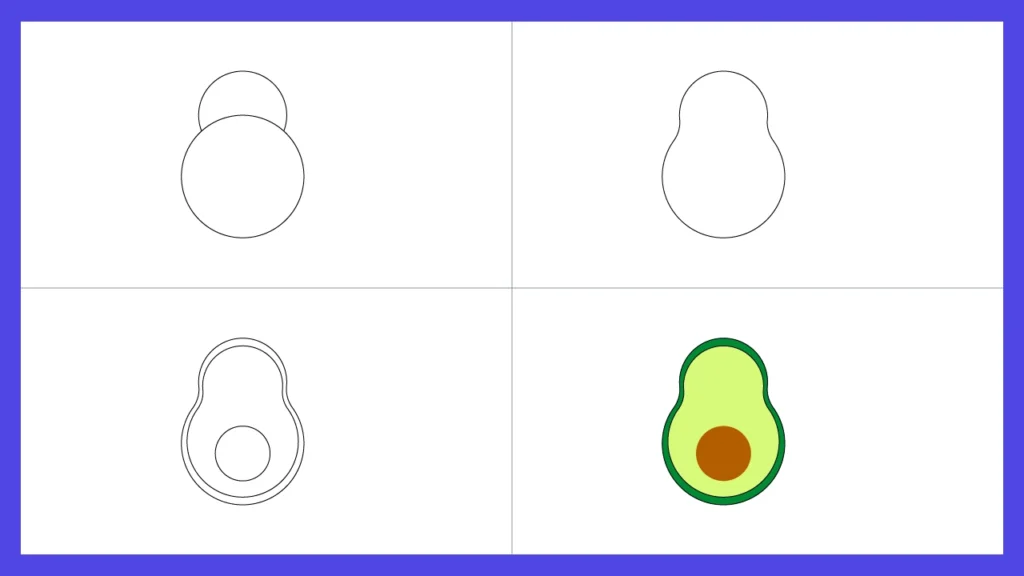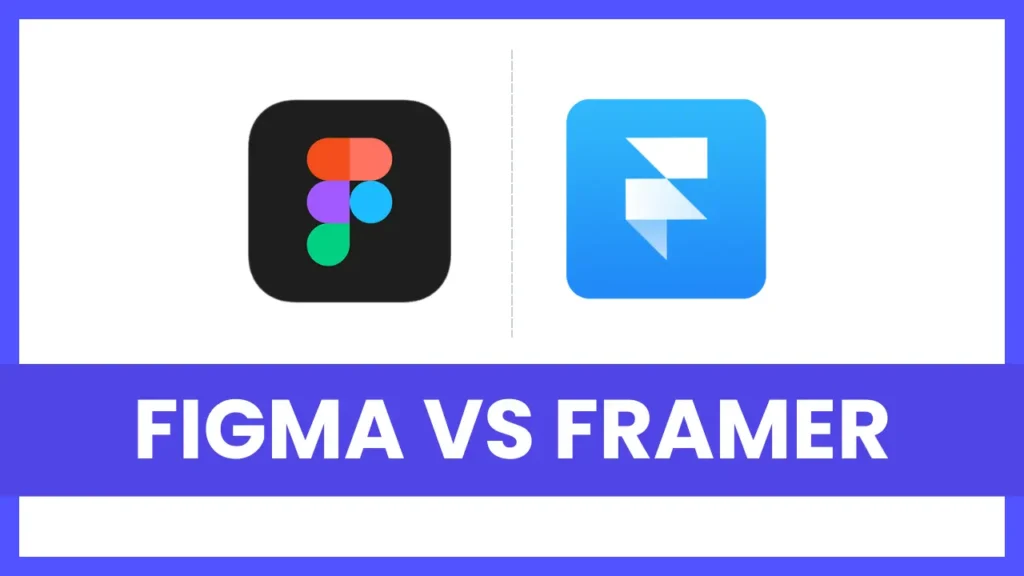Looking for a simple yet striking Illustrator exercise to master the Pattern Brush tool?
In this short tutorial, you’ll learn how to create a radial burst pattern — a dynamic circular design that’s great for icons, logos, or geometric backgrounds.
Let’s get started 👇
Time needed: 8 minutes
- Step 1: Create the Base Lines
Start with a 1:1 ratio artboard and fill the background with #431c77 (a rich violet tone).
Draw a vertical line using the Pen Tool (P).
Line color: White
Stroke weight: 20 pt
Cap: Round Cap
Now duplicate the line twice — one above and one below the main line.
Make sure there’s no gap between them.
Set the stroke of these two outer lines to 10 pt and make them slightly shorter than the middle one.
- Step 2: Add Star Elements
Use the Star Tool to draw a small star shape.
Place one star on top of the upper line and another at the bottom of the lower line.
This adds visual balance to your future brush pattern.
- Step 3: Make a Custom Pattern Brush
Select the full line group (all three lines + stars).
Drag it into the Brushes panel.
When the popup appears:
Choose Pattern Brush and click OK
Name (optional)
Set Spacing: 80%
Fit: Stretch to Fit
Click OK
You’ve just created a reusable Pattern Brush!
- Step 4: Apply on a Circle
Now draw a perfect circle (hold Shift while dragging with the Ellipse Tool).
Remove the fill color and keep only a stroke.
Apply your newly created brush from the Brush panel — and boom, your radial burst is ready! 🎇
You can adjust brush spacing and size anytime to tweak the design.
Bonus Tip
Experiment with different stroke weights, brush spacing, or even replace the star with other shapes like triangles or dots for a completely new look!
Some common questions
Absolutely! Circles, triangles, or custom icons can all be turned into brush elements.
Adjust the spacing percentage in the Pattern Brush settings until it aligns smoothly.
Yes, since it’s vector-based, you can scale it infinitely without losing quality.
Export as SVG for web or PDF for print to maintain clean vector lines.